In today's tutorial, you will learn how to permanently disable Windows defender real time protection on Windows 10.
Go to the left bottom corner of your desktop and click on windows icon. The start menu will pop up. You can see a small gear, above the same windows icon, click on it. It opens a Windows Settings tab. Go to ‘Update & Security’.
Select ‘Windows security’ from the left side menu. Click on ‘Open Windows Security’. Choose ‘Virus& Threat protection’ from the left side list. Look for ‘Virus & threat protection settings’. Click on ‘Manage settings’. Turn the switch off next to Real-time protection option. Click on ‘yes’ in the pop-up window.
Go to taskbar search and type ‘regedit’. Click on ‘Registry Editor’ to open. Click on ‘yes’ in the pop-up window. Open HKEY_LOCAL_MACHINE folder. Go to SOFTWARE folder. Look for Policies and open Microsoft. Right-click on the Windows defender folder. Select ‘New-Key’. Name it ‘Real-Time Protection’.
Right-click on the right side of the window and select ‘New Value’. Name it ‘DisableRealtimeMonitoring’. Double-click on the file. Set Value data to 1. Click ‘Ok’. Click on the Windows defender icon at the taskbar. Look for ‘Virus & threat protection settings’. Click on ‘Manage settings’. You can see the real time protection is now disabled permanently.


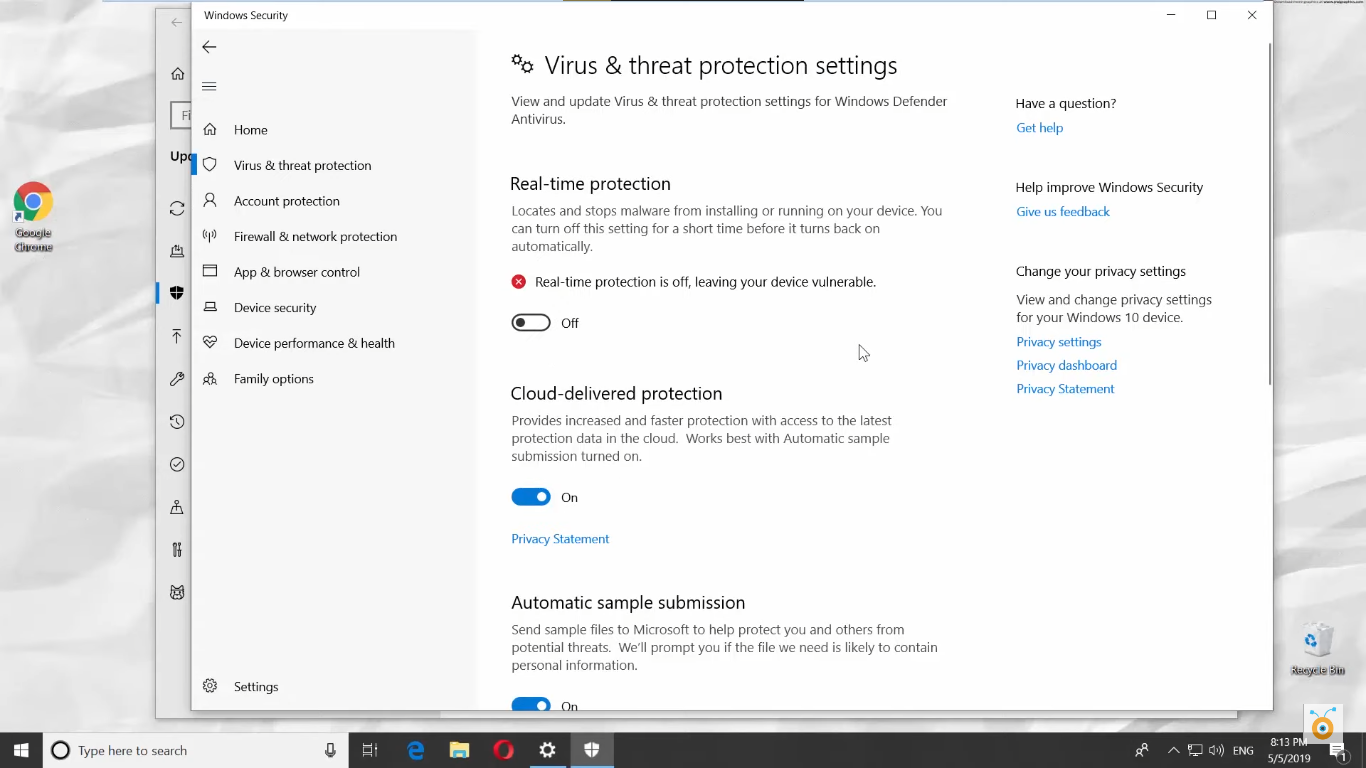



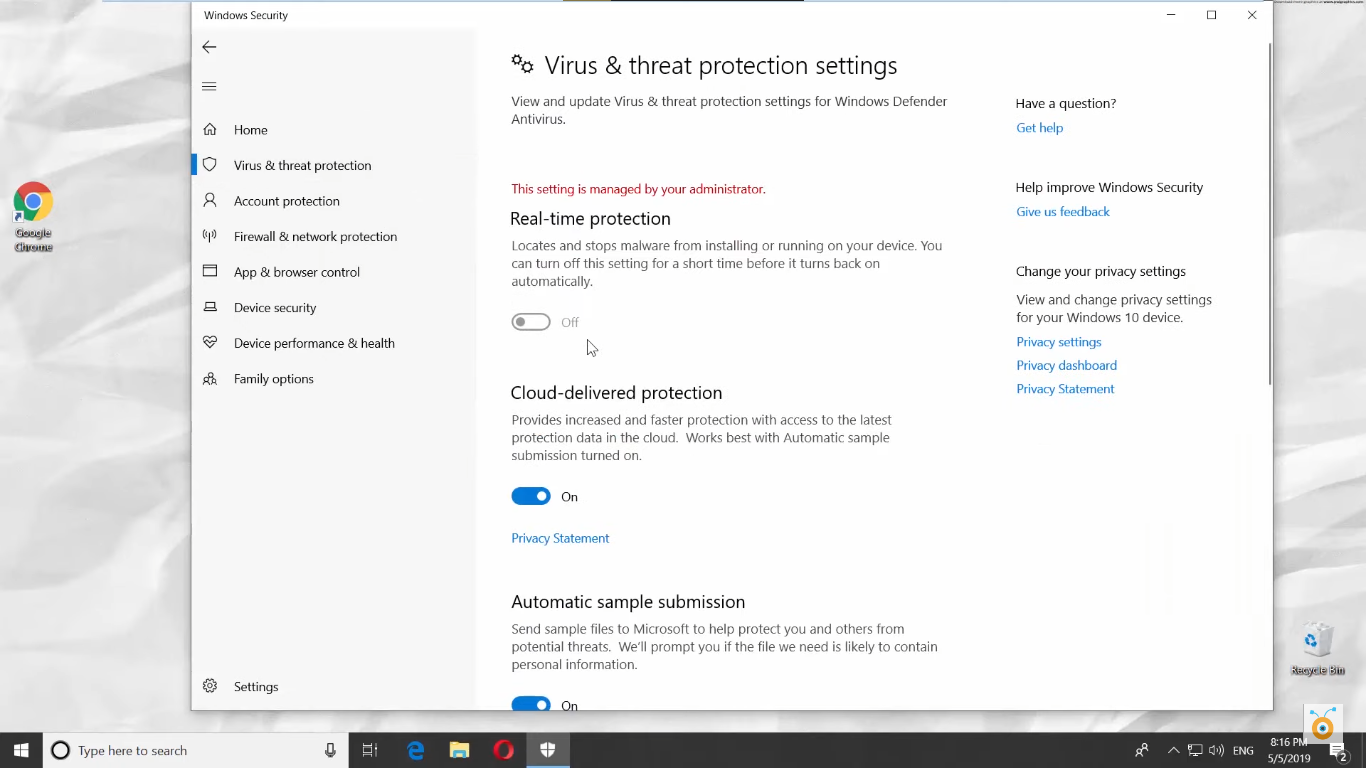

0 Comments